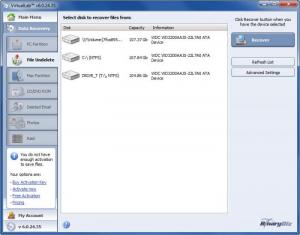VirtualLab
7.0.17.57
Size: 6.9 MB
Downloads: 4300
Platform: Windows (All Versions)
When deleting a file, the physical data will not be erased from the disk. Windows will only mark that area as free. This is why data recovery is possible with special software. Such programs can be downloaded from the Internet, but a lot of them are designed to recover a specific type of data. With VirtualLab, it does not matter if you have lost images, archives or any other file types. It is a general purpose recovery software which will find anything you lose.
VirtualLab can be downloaded without having to wait too long and the installation process is straightforward. It is compatible with all versions of Windows, from 98 to 7 and its system requirements will not force you to upgrade your computer's hardware.
When launching VirtualLab, a welcome screen will display a series of buttons which will take you to different recovery features, on the main interface. All features can be accessed on the main interface as well, so there is no need to go back to the welcome screen if you want to switch to a different one. You can do it with the aid of the navigation tabs on the left side of the window. Each tab will display similar options, on the central region of the window, but for different types of recoveries.
Like previously mentioned, VirtualLab is a multi purpose recovery software. This means that you may lose any kind of files and you can still recover them with this program. A partition which has been formatted, damaged or lost can be recovered under the PC Partition tab. Your hard drive, along with its details, will be displayed on the central area of the interface. To start scanning for lost partitions, you need to select the hard drive and click the Recover button, on the interface's right edge. A small window will appear where you can opt for two scanning methods. A standard scan is slow, but the chances of finding something are greater. If the files are badly damaged or they are not found, the legacy scan might perform better.
Most of the recovery features work the same way. Some of them will display the entire hard drive in the central area, others will display its partitions. If you want to recover deleted files, the File Undelete feature will display your disk's partitions. Like before, select one, click the Recover button and choose a standard or legacy scan. The results (files and folders) will be displayed like in a standard explorer window. You can browse through them by double clicking their icons or by making use of a tree structure. Finally, you can save the found data by selecting your files and folders and clicking the Save button in the upper right corner of the window.
VirtualLab's recovery functions do not stop here. It is also possible to recover data from CDs or DVDs, deleted emails from Outlook or Outlook Express, lost images on your hard drive or on a removable device or even Mac HFS/HFS+ volumes. You will only have to select what device to scan and the same recovery process will start immediately. RAID configurations may be recovered as well. After selecting a logical drive, you may configure the array manually, or let the software detect it automatically. To prevent data loss in the future, it is possible to create and mount disk images in VirtualLab's own format. These options can be found on the right side of the interface, beneath the Recover button. A wizard will help you create an image with easy to understand, step by step instructions.
Pros
VirtualLab can recover any type of data which may have been lost, damaged or accidentally deleted. Regardless of what data you are after, it will display the same options, so if you get used to one feature, you will get used to all of them.
Cons
Some users may not see the point of the welcome screen. The buttons it displays will take you to the same places as the navigation tabs on the main interface. With VirtualLab's powerful features, it does not matter what type of data you lose. It will perform thorough scans and it will recover it.
VirtualLab
7.0.17.57
Download
VirtualLab Awards

VirtualLab Editor’s Review Rating
VirtualLab has been reviewed by Frederick Barton on 07 Mar 2012. Based on the user interface, features and complexity, Findmysoft has rated VirtualLab 5 out of 5 stars, naming it Essential